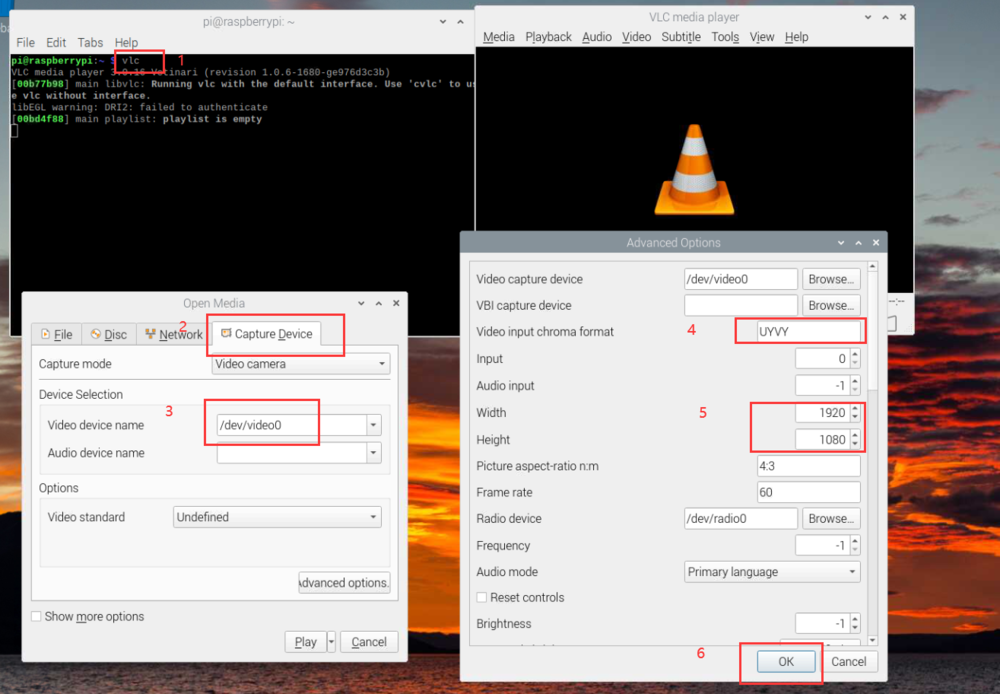Difference between revisions of "V4L2 mode for Raspberry Pi/zh"
(→概述) |
|||
| Line 125: | Line 125: | ||
* 视频预览并加时间戳显示(VEYE-MIPI-327,CS-MIPI-IMX307 @1080p mode) | * 视频预览并加时间戳显示(VEYE-MIPI-327,CS-MIPI-IMX307 @1080p mode) | ||
| − | <code>gst-launch-1.0 v4l2src device=/dev/video0 ! video/x-raw, width= | + | <code>gst-launch-1.0 v4l2src device=/dev/video0 ! "video/x-raw,format=(string)UYVY, width=(int)1920, height=(int)1080,framerate=(fraction)30/1" ! videoconvert ! videoscale ! clockoverlay time-format="%D %H:%M:%S" ! video/x-raw, width=640, height=360 ! autovideosink</code> |
*视频预览(CS-MIPI-IMX307,CS-MIPI-SC132 @720p mode) | *视频预览(CS-MIPI-IMX307,CS-MIPI-SC132 @720p mode) | ||
Revision as of 14:01, 25 February 2022
如何在树莓派平台使用VEYE和CS系列摄像头模组(V4L2模式)
1 概述
针对VEYE系列和CS系列摄像头模组在树莓派平台的使用方式,我们提供了类似raspicam模式的应用层开源软件——veye_raspicam软件。
该系列软件,无需驱动支持,对piOS不同版本的兼容性好。
但是,我们认为V4L2驱动模式,也有比较广泛的应用场合。两种模式不能同时使用,具体体现在驱动是否安装上。后文会有详细描述。
本文描述怎样在树莓派平台,通过V4L2方式调用VEYE系列和CS系列的摄像头模组。
2 硬件准备及安装
3 树莓派系统配置
4 驱动安装
4.1 下载驱动包
git clone https://github.com/veyeimaging/raspberrypi_v4l2.git
4.2 安装驱动
cd raspberrypi_v4l2/release/
chmod +x *
sudo ./install_driver.sh [camera module]
camera module:可以是veye327,csimx307,cssc132,veyecam2m等。
备注:veyecam2m是新版本驱动,可以替代veye327,支持VEYE系列200w分辨率的所有模组。
然后重启树莓派。
Note: For VEYE-MIPI-IMX327S or VEYE-MIPI-IMX462, please make sure hdver must >= 0x5.
http://wiki.veye.cc/index.php/VEYE-MIPI-IMX327S_version_log
4.3 卸载驱动
如需更换为raspicam模式,或者想要更换成其他摄像头模组型号的驱动,必须要先卸载现在的驱动。
sudo ./uninstall_driver.sh [camera module]
camera module:可以是veye327,csimx307,cssc132等。
4.4 列出支持的模式
v4l2-ctl --list-formats-ext
5 摄像头状态验证
以veye327为例:
dmesg | grep veye
可以看到:
veye327 camera probed
并且/dev/video0 节点存在,证明摄像头状态正常。
如果采用veyecam2m驱动,会提示sensor型号及版型,如:
camera id is veyecam2m
sensor is IMX327
board type is ONE board
veyecam2m camera probed
6 使用VLC预览图像
1. Open VLC with command line vlc , or click the icon to launch.
2. Hit the ▶(Play) button to call the open media window.
3. In Capture Device >> Device Selection >> Video device name, select the camera video node.
4. Hit Advanced Options... button
5. In Advanced Options window >> Video input chroma format, type UYUV.
6. Type in the width and height, for example, 1920 and 1080.
7. Hit OK to save the settings and see the video feed.
7 Gstreamer应用范例
export DISPLAY=:0
- 安装gstreamer
sudo apt-get install gstreamer1.0-tools
sudo apt-get install libx264-dev libjpeg-dev
sudo apt-get install libgstreamer1.0-dev \
libgstreamer-plugins-base1.0-dev \
libgstreamer-plugins-bad1.0-dev \
gstreamer1.0-plugins-ugly \
gstreamer1.0-tools \
gstreamer1.0-gl \
gstreamer1.0-gtk3
- 运行 gstreamer videotest 命令
gst-launch-1.0 videotestsrc ! videoconvert ! autovideosink
- 抓拍一张图片(VEYE-MIPI-327,CS-MIPI-IMX307 @1080p mode)
gst-launch-1.0 v4l2src num-buffers=1 device=/dev/video0 ! 'video/x-raw, format=(string)UYVY, width=1920,height=1080' ! jpegenc ! filesink location=test_image.jpg
- 帧率测试(VEYE-MIPI-327,CS-MIPI-IMX307 @1080p mode)
gst-launch-1.0 v4l2src device=/dev/video0 ! "video/x-raw,format=(string)UYVY, width=(int)1920, height=(int)1080,framerate=(fraction)30/1" ! videoconvert ! fpsdisplaysink video-sink=fakesink -v
- 视频预览(VEYE-MIPI-327,CS-MIPI-IMX307 @1080p mode)
gst-launch-1.0 v4l2src device=/dev/video0 ! "video/x-raw,format=(string)UYVY, width=(int)1920, height=(int)1080,framerate=(fraction)30/1" ! videoconvert ! autovideosink sync=false -v
- 视频预览并加时间戳显示(VEYE-MIPI-327,CS-MIPI-IMX307 @1080p mode)
gst-launch-1.0 v4l2src device=/dev/video0 ! "video/x-raw,format=(string)UYVY, width=(int)1920, height=(int)1080,framerate=(fraction)30/1" ! videoconvert ! videoscale ! clockoverlay time-format="%D %H:%M:%S" ! video/x-raw, width=640, height=360 ! autovideosink
- 视频预览(CS-MIPI-IMX307,CS-MIPI-SC132 @720p mode)
gst-launch-1.0 v4l2src device=/dev/video0 ! "video/x-raw,format=(string)UYVY, width=(int)1280, height=(int)720,framerate=(fraction)60/1" ! videoconvert ! autovideosink sync=false -v
- 视频预览(CS-MIPI-IMX307,CS-MIPI-SC132 @vga mode)
gst-launch-1.0 v4l2src device=/dev/video0 ! "video/x-raw,format=(string)UYVY, width=(int)640, height=(int)480" ! videoconvert ! autovideosink sync=false -v
- 视频预览(CS-MIPI-SC132 @1280*1080@45 mode)
gst-launch-1.0 v4l2src device=/dev/video0 ! "video/x-raw,format=(string)UYVY, width=(int)1280, height=(int)1080,framerate=(fraction)45/1" ! videoconvert ! autovideosink sync=false -v
8 参数控制软件包使用
由于我们的摄像头参数自由度比较高,并没有采用V4L2参数进行控制,而是使用脚本进行参数配置。
https://github.com/veyeimaging/raspberrypi/tree/master/i2c_cmd
VEYE系列参数控制软件包使用说明
CS系列参数控制软件包使用说明
9 CM4的补充说明
cm4支持两路摄像头同时使用,采用上面的步骤安装的dtbo将只能使用CAM1。如需使用两路摄像头,请按如下步骤:
9.1 更新dt-blob.bin
wget https://www.raspberrypi.org/documentation/hardware/computemodule/dt-blob-dualcam.bin
sudo cp dt-blob-dualcam.bin /boot/dt-blob.bin
9.2 更新双摄像头的dtbo
以csimx307,5.10.17-v7l+版本kernel为例:
sudo cp raspberrypi_v4l2/release/driver_bin/5.10.17-v7l+/csimx307-dual-cm4.dtbo /boot/overlays/csimx307.dtbo
sudo reboot
9.3 设备文件说明
CM4模块采用两路I2C分别与两个摄像头通信。
| description | i2c bus num | video node |
|---|---|---|
| CAM0 | 0 | video0 |
| CAM1 | 10 | video2 |
注:只连一个摄像头,无论CAM0还是CAM1,都是video0。
9.4 gstreamer应用范例
export DISPLAY=:0
- CAM0视频预览(VEYE-MIPI-327,CS-MIPI-IMX307 @1080p mode)
gst-launch-1.0 v4l2src device=/dev/video0 ! "video/x-raw,format=(string)UYVY, width=(int)1920, height=(int)1080,framerate=(fraction)30/1" ! videoconvert ! fpsdisplaysink videosink=autovideosink sync=false text-overlay=false -v
- CAM1视频预览(VEYE-MIPI-327,CS-MIPI-IMX307 @1080p mode)
gst-launch-1.0 v4l2src device=/dev/video2 ! "video/x-raw,format=(string)UYVY, width=(int)1920, height=(int)1080,framerate=(fraction)30/1" ! videoconvert ! fpsdisplaysink videosink=autovideosink sync=false text-overlay=false -v
10 源代码编译方法
本节主要参考资料为官方piOS编译方法。我们采用交叉编译的方法,5.4.72版本32bitOS为例进行说明。
以下操作均在ubuntu PC上进行。
10.1 开发环境准备
sudo apt install git bc bison flex libssl-dev make libc6-dev libncurses5-dev
sudo apt install crossbuild-essential-armhf
10.2 下载标准版本
10.2.1 首先,请确认自己的树莓派上的piOS版本:
- Release version
$ uname -a
Linux raspberrypi 5.4.72-v7l+ #1356 SMP Thu Oct 22 13:57:51 BST 2020 armv7l GNU/Linux
- Code tag
$ cp /usr/share/doc/raspberrypi-bootloader/changelog.Debian.gz ./
gunzip changelog.Debian.gz
查看最上面一条,确定代码tag。
10.2.2 有两种方法可以得到自己想要的版本的源码:
在PC上:
1. 采用git获取到对应branch上的对应tag版本代码
git clone --branch rpi-5.4.y https://github.com/raspberrypi/linux
git checkout raspberrypi-kernel_1.20201022-1
PS:以上两条命令请替换为自己对应的版本。
2. 直接从如下链接手动下载对应tag的版本代码
https://github.com/raspberrypi/linux/tags
10.3 patch我们的驱动代码
- Driver source code
camera驱动源码路径为: linux/drivers/media/i2c,将camera驱动的源码放到对应目录。
- Modify the the Makefile and Kconfig files
修改同路径下的Config和Makefile,增加对应camera驱动。
- dts file
dts文件路径为:linux/arch/arm/boot/dts/overlays,将[camera]-overlay.dts文件放到此路径。
- Modify dts Makefile
修改同路径下的Makefile,增加对应dts编译选项。
10.4 编译
10.4.1 编译准备
export ARCH=arm
export CROSS_COMPILE=arm-linux-gnueabihf-
不同树莓派的编译选项不同,区别如下:
- Raspberry Pi 1, Pi Zero, Pi Zero W, and Compute Module default build configuration
KERNEL=kernel
make ARCH=arm CROSS_COMPILE=arm-linux-gnueabihf- bcmrpi_defconfig
- Raspberry Pi 2, Pi 3, Pi 3+, and Compute Module 3 default build configuration
KERNEL=kernel7
make ARCH=arm CROSS_COMPILE=arm-linux-gnueabihf- bcm2709_defconfig
- Raspberry Pi 4 default build configuration
KERNEL=kernel7l
make ARCH=arm CROSS_COMPILE=arm-linux-gnueabihf- bcm2711_defconfig
10.4.2 增加编译选项
make ARCH=arm CROSS_COMPILE=arm-linux-gnueabihf- menuconfig
增加对应camera模块驱动的编译选项,linux5.4版本路径为driver-->multimedia-->i2c;
5.10版本kernel的路径是Device Drivers --> Multimedia Support --> Media ancillary drivers --> Camera sensor devices。
10.4.3 编译输出
make ARCH=arm CROSS_COMPILE=arm-linux-gnueabihf- zImage modules dtbs -j4
11 参考资料
- 树莓派的piOS编译方案:
https://www.raspberrypi.org/documentation/linux/kernel/building.md
12 本文历史记录
- 20211125
增加VLC播放图像一节