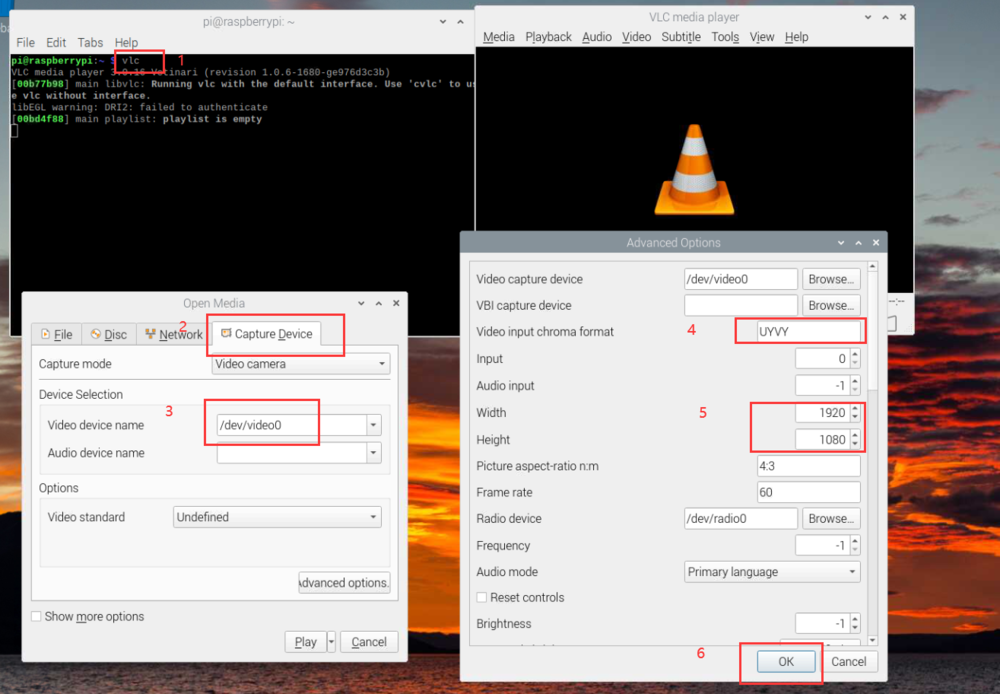Difference between revisions of "V4L2 mode for Raspberry Pi/zh"
| Line 120: | Line 120: | ||
==== h.264编码并保存为mkv文件(VEYE-MIPI-X,CS-MIPI-IMX307 @1080p mode) ==== | ==== h.264编码并保存为mkv文件(VEYE-MIPI-X,CS-MIPI-IMX307 @1080p mode) ==== | ||
| − | <code>gst-launch-1.0 -e v4l2src device=/dev/ | + | <code>gst-launch-1.0 -e v4l2src io-mode=dmabuf device=/dev/video0 num-buffers=300 ! "video/x-raw,format=(string)UYVY, width=(int)1920, height=(int)1080,framerate=(fraction)30/1" ! v4l2h264enc capture-io-mode=dmabuf output-io-mode=dmabuf extra-controls="controls, h264_profile=4, video_bitrate=6200000" ! 'video/x-h264, profile=high, level=(string)4' ! h264parse ! matroskamux ! filesink location=output.mkv</code> |
==== h.264编码并保存为mp4文件(VEYE-MIPI-X,CS-MIPI-IMX307 @1080p mode) ==== | ==== h.264编码并保存为mp4文件(VEYE-MIPI-X,CS-MIPI-IMX307 @1080p mode) ==== | ||
Revision as of 15:50, 6 July 2022
如何在树莓派平台使用VEYE和CS系列摄像头模组(V4L2模式)
1 概述
针对VEYE系列和CS系列摄像头模组在树莓派平台的使用方式,我们提供了类似raspicam模式的应用层开源软件——veye_raspicam软件。
该系列软件,无需驱动支持,对piOS不同版本的兼容性好。
但是,我们认为V4L2驱动模式,也有比较广泛的应用场合。两种模式不能同时使用,具体体现在驱动是否安装上。后文会有详细描述。
本文描述怎样在树莓派平台,通过V4L2方式调用VEYE系列和CS系列的摄像头模组。
2 硬件准备及安装
3 树莓派系统配置
4 驱动安装
4.1 下载驱动包
wget https://github.com/veyeimaging/raspberrypi_v4l2/releases/latest/download/raspberrypi_v4l2.tgz
4.2 安装驱动
tar -xzvf raspberrypi_v4l2.tgz
cd raspberrypi_v4l2/release/
chmod +x *
sudo ./install_driver.sh [camera module]
camera module:可以是veye327,csimx307,cssc132,veyecam2m等。
备注:如果提示无法找到对应版本的驱动,说明我们没有提供对应您的piOS版本编译后的驱动程序。请尝试从源码编译。
备注:veyecam2m是新版本驱动,可以替代veye327,支持VEYE系列200w分辨率的所有模组。请使用veyecam2m,而不是veye327,以后我们会废弃掉veye327.ko。
然后重启树莓派。
Note: For VEYE-MIPI-IMX327S or VEYE-MIPI-IMX462, please make sure hdver must >= 0x5.
http://wiki.veye.cc/index.php/VEYE-MIPI-IMX327S_version_log
4.3 卸载驱动
如需更换为raspicam模式,或者想要更换成其他摄像头模组型号的驱动,必须要先卸载现在的驱动。
sudo ./uninstall_driver.sh [camera module]
camera module:可以是veye327,csimx307,cssc132等。
5 摄像头状态验证
以veye327为例:
dmesg | grep veye
可以看到:
veye327 camera probed
并且/dev/video0 节点存在,证明摄像头状态正常。
如果采用veyecam2m驱动,会提示sensor型号及版型,如:
camera id is veyecam2m
sensor is IMX327
board type is ONE board
veyecam2m camera probed
5.1 列出支持的模式
v4l2-ctl --list-formats-ext
6 使用VLC预览图像
1. Open VLC with command line vlc , or click the icon to launch.
2. Hit the ▶(Play) button to call the open media window.
3. In Capture Device >> Device Selection >> Video device name, select the camera video node.
4. Hit Advanced Options... button
5. In Advanced Options window >> Video input chroma format, type UYUV.
6. Type in the width and height, for example, 1920 and 1080.
7. Hit OK to save the settings and see the video feed.
7 Gstreamer应用范例
export DISPLAY=:0
7.1 安装gstreamer
sudo apt-get install gstreamer1.0-tools
sudo apt-get install libx264-dev libjpeg-dev
sudo apt-get install libgstreamer1.0-dev libgstreamer-plugins-base1.0-dev libgstreamer-plugins-bad1.0-dev gstreamer1.0-plugins-ugly gstreamer1.0-tools gstreamer1.0-gl gstreamer1.0-gtk3
7.2 运行 gstreamer videotest 命令
gst-launch-1.0 videotestsrc ! videoconvert ! autovideosink
7.3 抓拍一张图片(VEYE-MIPI-327,CS-MIPI-IMX307 @1080p mode)
gst-launch-1.0 v4l2src num-buffers=1 device=/dev/video0 ! 'video/x-raw, format=(string)UYVY, width=1920,height=1080' ! jpegenc ! filesink location=test_image.jpg
7.4 帧率测试(VEYE-MIPI-327,CS-MIPI-IMX307 @1080p mode)
gst-launch-1.0 v4l2src device=/dev/video0 ! "video/x-raw,format=(string)UYVY, width=(int)1920, height=(int)1080,framerate=(fraction)30/1" ! videoconvert ! fpsdisplaysink video-sink=fakesink -v
7.5 视频预览(VEYE-MIPI-327,CS-MIPI-IMX307 @1080p mode)
gst-launch-1.0 v4l2src io-mode=dmabuf device=/dev/video0 ! "video/x-raw,format=(string)UYVY, width=(int)1920, height=(int)1080,framerate=(fraction)30/1" ! v4l2convert capture-io-mode=dmabuf output-io-mode=dmabuf ! autovideosink sync=false -v
7.6 视频预览并加时间戳显示(VEYE-MIPI-327,CS-MIPI-IMX307 @1080p mode)
gst-launch-1.0 v4l2src device=/dev/video0 ! "video/x-raw,format=(string)UYVY, width=(int)1920, height=(int)1080,framerate=(fraction)30/1" ! videoconvert ! videoscale ! clockoverlay time-format="%D %H:%M:%S" ! video/x-raw, width=640, height=360 ! autovideosink sync=false -v
7.7 视频预览(CS-MIPI-IMX307,CS-MIPI-SC132 @720p mode)
gst-launch-1.0 v4l2src device=/dev/video0 ! "video/x-raw,format=(string)UYVY, width=(int)1280, height=(int)720,framerate=(fraction)60/1" ! videoconvert ! autovideosink sync=false -v
7.8 视频预览(CS-MIPI-IMX307,CS-MIPI-SC132 @vga mode)
gst-launch-1.0 v4l2src device=/dev/video0 ! "video/x-raw,format=(string)UYVY, width=(int)640, height=(int)480" ! videoconvert ! autovideosink sync=false -v
7.9 视频预览(CS-MIPI-SC132 @1280*1080@45 mode)
gst-launch-1.0 v4l2src device=/dev/video0 ! "video/x-raw,format=(string)UYVY, width=(int)1280, height=(int)1080,framerate=(fraction)45/1" ! videoconvert ! autovideosink sync=false -v
7.10 h.264编码并保存为mkv文件(VEYE-MIPI-X,CS-MIPI-IMX307 @1080p mode)
gst-launch-1.0 -e v4l2src io-mode=dmabuf device=/dev/video0 num-buffers=300 ! "video/x-raw,format=(string)UYVY, width=(int)1920, height=(int)1080,framerate=(fraction)30/1" ! v4l2h264enc capture-io-mode=dmabuf output-io-mode=dmabuf extra-controls="controls, h264_profile=4, video_bitrate=6200000" ! 'video/x-h264, profile=high, level=(string)4' ! h264parse ! matroskamux ! filesink location=output.mkv
7.11 h.264编码并保存为mp4文件(VEYE-MIPI-X,CS-MIPI-IMX307 @1080p mode)
gst-launch-1.0 -e v4l2src io-mode=dmabuf device=/dev/video0 num-buffers=300 ! "video/x-raw,format=(string)UYVY, width=(int)1920, height=(int)1080,framerate=(fraction)30/1" ! v4l2h264enc capture-io-mode=dmabuf output-io-mode=dmabuf extra-controls="controls, h264_profile=4, video_bitrate=6200000" ! 'video/x-h264, profile=high, level=(string)4' ! h264parse ! mp4mux ! filesink location=video.mp4
7.12 网络传输 TCP streaming
树莓派(Server)一侧执行
gst-launch-1.0 -v v4l2src device=/dev/video0 num-buffers=-1 ! "video/x-raw,format=(string)UYVY, width=(int)1920, height=(int)1080,framerate=(fraction)30/1" ! v4l2h264enc extra-controls="controls, h264_profile=4, video_bitrate=4000000" ! 'video/x-h264, profile=high, level=(string)4' ! h264parse ! rtph264pay config-interval=1 pt=96 ! gdppay ! tcpserversink host=x.x.x.x port=5000
码流带宽为4Mbps,持续传输,监听端口为5000。
Client一侧执行
gst-launch-1.0 -v tcpclientsrc host=x.x.x.x port=5000 ! gdpdepay ! rtph264depay ! avdec_h264 ! autovideosink sync=false
其中x.x.x.x为树莓派(Server)的IP地址。
Client一侧,如为windows系统,建议使用powershell。gstreamer的windows版本下载地址。只安装runtime files即可。
7.13 使用opencv获取视频
gst-launch-1.0 v4l2src device=/dev/video0 ! "video/x-raw,format=(string)UYVY, width=(int)1920, height=(int)1080,framerate=(fraction)30/1" ! videoscale ! "video/x-raw,width=640,height=480" ! videoconvert ! "video/x-raw, format=(string)BGR" ! appsink
8 V4l2-ctl 应用范例
8.1 安装v4l2-utils
sudo apt-get install v4l-utils
8.2 v4l2-ctl例程
- 抓拍一张UYVY原始数据图片 (1080p mode)
v4l2-ctl --set-fmt-video=width=1920,height=1080,pixelformat=UYVY --stream-mmap --stream-count=1 --stream-to=uyvy-1920x1080.yuv
- 抓拍10张UYVY原始数据图片 (1080p mode)
v4l2-ctl --set-fmt-video=width=1920,height=1080,pixelformat=UYVY --stream-mmap --stream-count=10 --stream-to=uyvy-1920x1080_stream.yuv
9 yavta 应用范例
9.1 下载并编译yavta
git clone git://git.ideasonboard.org/yavta.git
cd yavta;make
9.2 yavta 例程
./yavta -c8 -Fuyvy_1920X1080.yuv --skip 0 -f UYVY -s 1920x1080 /dev/video0
PS, UYVY文件可以用这个播放器: YUV Displayer Deluxe.
10 参数控制软件包使用
由于我们的摄像头参数自由度比较高,并没有采用V4L2参数进行控制,而是使用脚本进行参数配置。
https://github.com/veyeimaging/raspberrypi/tree/master/i2c_cmd
VEYE系列参数控制软件包使用说明
CS系列参数控制软件包使用说明
11 CM4的补充说明
cm4支持两路摄像头同时使用,采用上面的步骤安装的dtbo将只能使用CAM1。如需使用两路摄像头,请按如下步骤:
11.1 更新dt-blob.bin
sudo wget https://datasheets.raspberrypi.com/cmio/dt-blob-dualcam.bin -O /boot/dt-blob.bin
11.2 更新双摄像头的dtbo
以csimx307为例:
sudo cp raspberrypi_v4l2/release/driver_bin/$(uname -r)/csimx307-dual-cm4.dtbo /boot/overlays/csimx307.dtbo
sudo reboot
11.3 设备文件说明
CM4模块采用两路I2C分别与两个摄像头通信。
| description | i2c bus num | video node |
|---|---|---|
| CAM0 | 0 | video0 |
| CAM1 | 10 | video2 |
注:只连一个摄像头,无论CAM0还是CAM1,都是video0。
11.4 gstreamer应用范例
export DISPLAY=:0
- CAM0视频预览(VEYE-MIPI-327,CS-MIPI-IMX307 @1080p mode)
gst-launch-1.0 v4l2src device=/dev/video0 ! "video/x-raw,format=(string)UYVY, width=(int)1920, height=(int)1080,framerate=(fraction)30/1" ! videoconvert ! fpsdisplaysink videosink=autovideosink sync=false text-overlay=false -v
- CAM1视频预览(VEYE-MIPI-327,CS-MIPI-IMX307 @1080p mode)
gst-launch-1.0 v4l2src device=/dev/video2 ! "video/x-raw,format=(string)UYVY, width=(int)1920, height=(int)1080,framerate=(fraction)30/1" ! videoconvert ! fpsdisplaysink videosink=autovideosink sync=false text-overlay=false -v
12 从源代码编译驱动方法
请参考:树莓派平台上摄像头驱动源码编译指南。
13 本文修改记录
- 20220505
完善关于CM4的说明。
- 20220411
源码编译方法独立到另外一篇文章。
- 20220302
增加v4l2-ctl和yavta例程。
- 20220301
开始支持 64-bit piOS。
- 20220225
增加gstreamer的应用例程。
- 20211125
增加VLC播放图像一节。