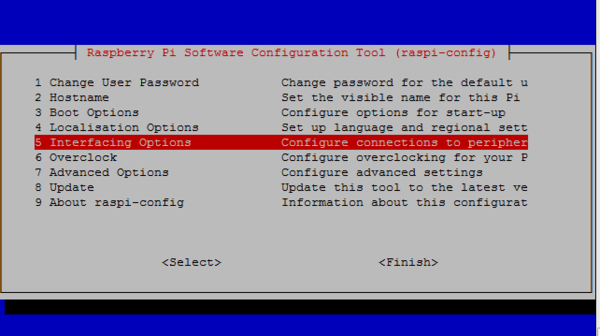Difference between revisions of "VEYE-MIPI-290/327 for Raspberry Pi"
| Line 34: | Line 34: | ||
===Sofware Toolkits Install=== | ===Sofware Toolkits Install=== | ||
| + | |||
| + | ==== Toolkits downloading ==== | ||
There are two way to install software toolkits. | There are two way to install software toolkits. | ||
| − | * 1. Clone from github | + | *1. Clone from github |
<code>git clone <nowiki>https://github.com/veyeimaging/raspberrypi</nowiki></code> | <code>git clone <nowiki>https://github.com/veyeimaging/raspberrypi</nowiki></code> | ||
| − | * 2. Downloading from github ([https://github.com/veyeimaging/raspberrypi link here]), upload to RPI using samba or USB disk. | + | *2. Downloading from github ([https://github.com/veyeimaging/raspberrypi link here]), upload to RPI using samba or USB disk. |
[[File:Veye 123.png|center|thumb|600x600px|Software Tookits]] | [[File:Veye 123.png|center|thumb|600x600px|Software Tookits]] | ||
| − | veye_raspcam is Video Stream Toolkits, i2c_cmd is Video Control Toolkits.<br /> | + | |
| + | ==== Toolkits Overview ==== | ||
| + | |||
| + | * Software toolkits contains two parts. ''veye_raspcam'' is Video Stream Toolkits, ''i2c_cmd'' is Video Control Toolkits. | ||
| + | * Video Stream Tookkits provides real-time display, capture, video recording, etc. | ||
| + | * Video Control Toolkits is a shell script, provides ISP parameters configuration capbility.<br /> | ||
| + | |||
| + | <br /> | ||
===Video Stream Toolkits Manual=== | ===Video Stream Toolkits Manual=== | ||
| − | + | <br /> | |
===Video Control Toolkits Manual=== | ===Video Control Toolkits Manual=== | ||
Revision as of 16:54, 1 August 2019
This document is a work in progress.
How to Use Veye Mipi Camera with Raspberry Pi
1 Introduction
VEYE-MIPI-290/327 is a is a special camera module which is compatible with RASPBERRY PI. She use SONY STARVIS sensor——IMX290/IMX327 and has excellent ISP functions build-in.The output format is stanard UYVY stream. It is very easy to use it with RASPBERRY PI.Of course, she also has some subtle differences with the official version. She only support 1080p resolution,and i2c cmd is different.
Theoretically,VEYE Camera Modules support all Raspberry Pi. For performance reasons, I recommend you use 3,3+,4 version. This article uses Raspberry Pi 3B as an example to explain how the VEYE-MIPI-290/327 camera module working with Raspberry Pi. It also explain the specials of RPI Computer Module and Zero using VEYE Camera Module.
2 Hardware Setup
Essentials You Need:
- Raspberry PI Items : RPI, Network, MicroSD Card, Power, Monitor
- Camera Module Items : VEYE-MIPI-290/327, FFC,Dupont Line,Lens,Adaptor Board. (We developed 2 types of adaptor boards, Mini Adaptor Board and Adaptor Board. Mini board only support Standard RPI,Adaptor Board support both Standard RPI and CM & Zero.)
Setup guide
- Connect the VEYE Camera Module the CSI-2 port using FFC Cable(type B).
- Connect Dupont Line as shown below. VEYE-MIPI-290/327 need an addtional power.
- Startup RaspberryPi.
3 RaspberryPi System Setup and Configuration
- Setup RasapberryPi System,reference this link.
- Go to the main menu and open the Raspberry Pi Configuration tool. Enable Camera and I2C interface.
sudo raspi-config
- Enable SSH and Samba services.
4 Sofware Toolkits Install
4.1 Toolkits downloading
There are two way to install software toolkits.
- 1. Clone from github
git clone https://github.com/veyeimaging/raspberrypi
- 2. Downloading from github (link here), upload to RPI using samba or USB disk.
4.2 Toolkits Overview
- Software toolkits contains two parts. veye_raspcam is Video Stream Toolkits, i2c_cmd is Video Control Toolkits.
- Video Stream Tookkits provides real-time display, capture, video recording, etc.
- Video Control Toolkits is a shell script, provides ISP parameters configuration capbility.
5 Video Stream Toolkits Manual
6 Video Control Toolkits Manual
7 RPI Computer Module and RPI Zero Additional Info