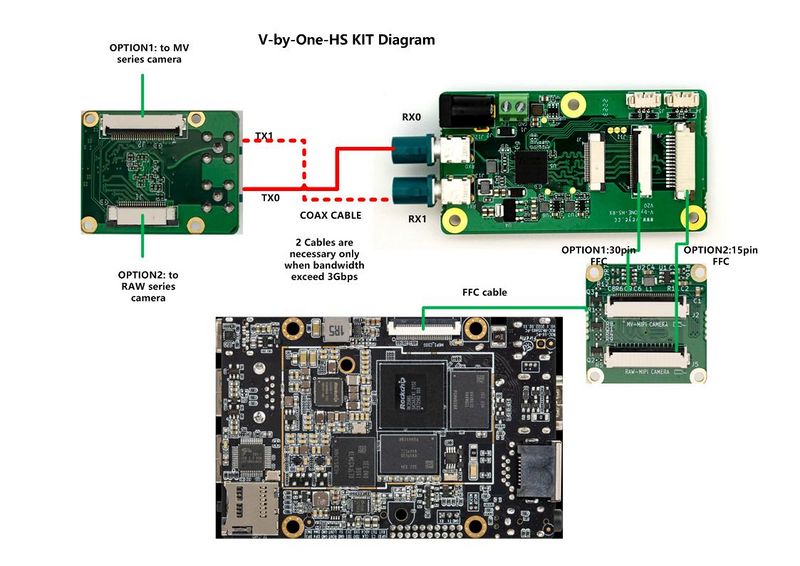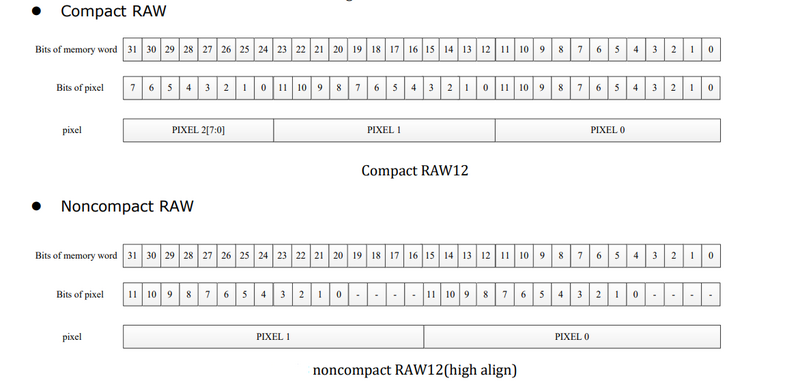Difference between revisions of "MV Camera on Firfly Boards"
| (26 intermediate revisions by the same user not shown) | |||
| Line 4: | Line 4: | ||
The MV series and RAW series cameras are cameras designed for AI applications in the industrial field. They use the MIPI CSI-2 interface and are particularly suitable for use with embedded computing platforms. They have rich data formats and triggering features, extremely low latency, high bandwidth, and reliable stability. | The MV series and RAW series cameras are cameras designed for AI applications in the industrial field. They use the MIPI CSI-2 interface and are particularly suitable for use with embedded computing platforms. They have rich data formats and triggering features, extremely low latency, high bandwidth, and reliable stability. | ||
| − | This article takes Firefly's ROC-RK3588S-PC | + | This article takes Firefly's ROC-RK3566-PC,ROC-RK3576-PCand ROC-RK3588S-PC board as an example to introduce how to connect MV and RAW series cameras to the RK3566/3K3568 ,RK3576 and RK3588S/RK3588 system. |
We provide drivers for the Linux operating system (using Ubuntu as an example). | We provide drivers for the Linux operating system (using Ubuntu as an example). | ||
| Line 36: | Line 36: | ||
|MV series | |MV series | ||
|MV-MIPI-IMX264M | |MV-MIPI-IMX264M | ||
| + | |Done | ||
| + | |- | ||
| + | |MV series | ||
| + | |MV-MIPI-GMAX4002M | ||
|Done | |Done | ||
|- | |- | ||
|RAW series | |RAW series | ||
|RAW-MIPI-SC132M | |RAW-MIPI-SC132M | ||
| + | |Done | ||
| + | |- | ||
| + | |RAW series | ||
| + | |RAW-MIPI-IMX462M | ||
| + | |Done | ||
| + | |- | ||
| + | |RAW series | ||
| + | |RAW-MIPI-AR0234M | ||
| + | |Done | ||
| + | |- | ||
| + | |RAW series | ||
| + | |RAW-MIPI-SC535M | ||
|Done | |Done | ||
|} | |} | ||
| + | In addition, the driver for the V-by-One HS connection mode has been finished on the Ubuntu system. | ||
=== Hardware Setup === | === Hardware Setup === | ||
The MV series and RAW series cameras require an [[ADP-MV2 Adapter Board Data Sheet/zh|ADP-MV2]] adapter board to connect to the ROC-RK35xx-PC motherboard. | The MV series and RAW series cameras require an [[ADP-MV2 Adapter Board Data Sheet/zh|ADP-MV2]] adapter board to connect to the ROC-RK35xx-PC motherboard. | ||
| − | ==== Connection of MV | + | ==== Connection of new ADP-MV2 ==== |
| − | The two are connected using 0.5 mm pitch*30P FFC cable with opposite | + | |
| + | =====Connection of MV series camera and ADP-MV2===== | ||
| + | The two are connected using 0.5 mm pitch*30P FFC cable with opposite-side contacts. The cable must be inserted with the silver contacts facing outside. | ||
{| class="wikitable" | {| class="wikitable" | ||
!TOP | !TOP | ||
!BOTTOM | !BOTTOM | ||
|- | |- | ||
| − | |[[File:ADP-MV2-MV-MIPI | + | |[[File:ADP-MV2-V2 to MV-MIPI-X.jpg|alt=|center|thumb|600x600px|ADP-MV2 to MV-MIPI-X|link=http://wiki.veye.cc/index.php/File:ADP-MV2-V2_to_MV-MIPI-X.jpg]] |
| − | |[[File:ADP-MV2-MV-MIPI | + | |[[File:ADP-MV2-V2 to MV-MIPI-X No.2.jpg|alt=|center|thumb|600x600px|ADP-MV2 to MV-MIPI-X|link=http://wiki.veye.cc/index.php/File:ADP-MV2-V2_to_MV-MIPI-X_No.2.jpg]] |
|} | |} | ||
| − | ==== Connection of RAW-MIPI- | + | ===== Connection of RAW-MIPI-SC132M and ADP-MV2 ===== |
| − | The two are connected using 1.0 mm pitch*15P FFC cable with opposite | + | The two are connected using 1.0 mm pitch*15P FFC cable with opposite-side contacts. The cable must be inserted with the silver contacts facing outside. |
| + | {| class="wikitable" | ||
| + | ! TOP | ||
| + | !BOTTOM | ||
| + | |- | ||
| + | |[[File:ADP-MV2 to RAW-MIPI-SC132M.jpg|alt=|center|thumb|600x600px|ADP-MV2 to RAW-MIPI-SC132M|link=http://wiki.veye.cc/index.php/File:ADP-MV2_to_RAW-MIPI-SC132M.jpg]] | ||
| + | |[[File:ADP-MV2 to RAW-MIPI-SC132M No.2.jpg|alt=ADP-MV2 to RAW-MIPI-SC132M|center|thumb|600x600px|ADP-MV2 to RAW-MIPI-SC132M|link=http://wiki.veye.cc/index.php/File:ADP-MV2_to_RAW-MIPI-SC132M_No.2.jpg]] | ||
| + | |} | ||
| + | ===== Connection of other RAW series camera and ADP-MV2 ===== | ||
| + | The two are connected using 0.5 mm pitch*pin FFC cable with opposite-side contacts. The cable must be inserted with the silver contacts facing outside. | ||
{| class="wikitable" | {| class="wikitable" | ||
!TOP | !TOP | ||
!BOTTOM | !BOTTOM | ||
|- | |- | ||
| − | |[[File:ADP-MV2 | + | |[[File:ADP-MV2 to RAW series camera.jpg|alt=|center|thumb|600x600px|ADP-MV2 to RAW series camera|link=http://wiki.veye.cc/index.php/File:ADP-MV2_to_RAW_series_camera.jpg]] |
| − | |[[File:ADP-MV2 | + | |[[File:ADP-MV2 to RAW series camera No.2.jpg|alt=ADP-MV2 to RAW series camera No.2|center|thumb|600x600px|ADP-MV2 to RAW series camera|link=http://wiki.veye.cc/index.php/File:ADP-MV2_to_RAW_series_camera_No.2.jpg]] |
|} | |} | ||
| + | =====Connection with Main board using ADP-MV2===== | ||
| + | The two are connected using 0.5mm pitch * 30P FFC coaxial wires, paying attention to the direction of the contact surfaces, silver contacts facing outside on the ADP-MV2 and facing inside on the RK board. | ||
| + | <br />[[File:RK-ADP-MV2-V2-RAW-MIPI 02.jpg|alt=|center|thumb|800x800px|RK to ADP-MV2 and MV cam|link=http://wiki.veye.cc/index.php/File:RK-ADP-MV2-V2-RAW-MIPI_02.jpg]] | ||
| − | ==== Connection | + | ==== V-by-One-HS-KIT Camera Connection Diagram ==== |
| − | [[File: | + | [[File:VBYONE connection with rk3588.jpg|center|thumb|800x800px|VBYONE connection with rk3588]] |
| + | <br /> | ||
===Introduction to github repositories=== | ===Introduction to github repositories=== | ||
| + | https://github.com/veyeimaging/rk35xx_veye_bsp | ||
| + | |||
https://github.com/veyeimaging/rk35xx_firefly | https://github.com/veyeimaging/rk35xx_firefly | ||
| Line 80: | Line 114: | ||
=== Upgrade Firefly Ubuntu system === | === Upgrade Firefly Ubuntu system === | ||
| − | For the ROC-RK3588S-PC, we have provided an image of the release system. | + | For the ROC-RK3566-PC,ROC-RK3576-PC and ROC-RK3588S-PC, we have provided an image of the release system. |
| − | Download the latest | + | Download the latest Ubuntu imge from https://github.com/veyeimaging/rk35xx_firefly/releases/ . |
| − | Refer to the [https://wiki.t-firefly.com/en/ROC-RK3588S-PC/upgrade_bootmode.html | + | Refer to the Firefly documentation [https://wiki.t-firefly.com/en/ROC-RK3588S-PC/upgrade_bootmode.html ROC-RK3588S-PC] [https://wiki.t-firefly.com/en/ROC-RK3566-PC/03-upgrade_firmware.html ROC-RK3566-PC] [https://wiki.t-firefly.com/en/ROC-RK3576-PC/03-upgrade_firmware.html ROC-RK3576-PC] to burn in a standard system. |
===Check system status=== | ===Check system status=== | ||
| Line 101: | Line 135: | ||
<code>mvcam 7-003b: firmware version: 0x1290133</code> | <code>mvcam 7-003b: firmware version: 0x1290133</code> | ||
| + | |||
| + | On the ROC-RK3588S-PC, the camera is mounted on i2c-7, with an i2c address of 0x3b. | ||
| + | |||
| + | On the ROC-RK3566-PC and ROC-RK3576-PC, the camera is mounted on i2c-4. | ||
* Check the video0 device node: | * Check the video0 device node: | ||
| Line 111: | Line 149: | ||
After successfully identifying the camera, the camera will be recognized as /dev/video0. | After successfully identifying the camera, the camera will be recognized as /dev/video0. | ||
| + | ===='''State Detection and Environment Variable Configuration'''==== | ||
| + | [https://github.com/veyeimaging/rk35xx_veye_bsp/tree/main/mv_tools_rockchip/i2c_tools Here], we provide an <code>mv_probe.sh</code> script that automatically detects the connected camera and configures environment variables with its default model, width, height, frame rate, and other information. | ||
| + | |||
| + | Usage: | ||
| + | |||
| + | <code>source ./mv_probe.sh</code> | ||
| + | |||
| + | A typical output: | ||
| + | |||
| + | <code>$ source ./mv_probe.sh</code> | ||
| + | |||
| + | <code>The mvcam driver is loaded on i2c-10, but the camera is not detected!</code> | ||
| + | |||
| + | <code>Found veye_mvcam camera on i2c-11.</code> | ||
| + | |||
| + | <code>Setenv CAMERAMODEL = RAW-MIPI-SC535M</code> | ||
| + | |||
| + | <code>Setenv FPS = 49</code> | ||
| + | |||
| + | <code>Setenv HEIGHT = 2048</code> | ||
| + | |||
| + | <code>Setenv WIDTH = 2432</code> | ||
| + | |||
| + | You can verify the environment variable output using: | ||
| + | |||
| + | <code>echo $CAMERAMODEL</code> | ||
| + | |||
| + | Note that these environment variables are only valid for the current session. | ||
| + | |||
| + | '''Important Notes:''' | ||
| + | |||
| + | *This script requires the <code>mvcam</code> driver version '''1.1.06 or later'''. | ||
| + | *If your driver version is '''earlier than 1.1.06''' or you need to use different width, height, or frame rate values, refer to the camera module manual and manually configure the following environment variables. Otherwise, subsequent programs may not function correctly. | ||
| + | |||
| + | Example: | ||
| + | |||
| + | <code>export WIDTH=2432</code> | ||
| + | |||
| + | <code>export HEIGHT=2048</code> | ||
| + | |||
| + | <code>export FPS=50</code> | ||
| + | ====Configuring global variables==== | ||
| + | Based on the board model, configure the I2C_BUS global variable as follows: | ||
| − | + | * ROC-RK3588S-PC | |
| + | <code>export I2C_BUS=7</code> | ||
| + | |||
| + | * ROC-RK3566-PC and ROC-RK3576-PC | ||
| + | |||
| + | <code>export I2C_BUS=4</code> | ||
==== Using media-ctl to view topology ==== | ==== Using media-ctl to view topology ==== | ||
Using the media-ctl command can clearly display the current topography structure. | Using the media-ctl command can clearly display the current topography structure. | ||
| Line 141: | Line 227: | ||
You can see that: | You can see that: | ||
| − | * The complete name of this entity is: <code>m00_b_mvcam 7-003b</code>. | + | * The complete name of this entity is: <code>m00_b_mvcam 7-003b</code>.(It is <code>m00_b_mvcam 4-003b</code>on ROC-RK3566-PC.) |
* It is a V4L2 subdev (Sub-Device) Sensor. | * It is a V4L2 subdev (Sub-Device) Sensor. | ||
* Its corresponding node is <code>/dev/v4l-subdev2</code>, which can be opened and configured by applications (such as <code>v4l2-ctl</code>). | * Its corresponding node is <code>/dev/v4l-subdev2</code>, which can be opened and configured by applications (such as <code>v4l2-ctl</code>). | ||
| Line 216: | Line 302: | ||
=== Application examples === | === Application examples === | ||
| − | |||
| − | |||
| − | |||
| − | |||
| − | |||
| − | |||
| − | |||
| − | |||
| − | |||
| − | |||
| − | |||
| − | |||
| − | |||
| − | |||
| − | |||
| − | |||
| − | |||
| − | |||
| − | |||
| − | |||
| − | |||
| − | |||
| − | |||
| − | |||
| − | |||
| − | |||
| − | |||
| − | |||
| − | |||
| − | |||
| − | |||
| − | |||
| − | |||
| − | |||
| − | |||
| − | |||
| − | |||
| − | |||
| − | |||
| − | |||
| − | |||
| − | |||
| − | |||
| − | |||
| − | |||
| − | |||
| − | |||
| − | |||
| − | |||
| − | |||
| − | |||
| − | |||
| − | |||
| − | |||
| − | |||
| − | |||
| − | |||
| − | |||
| − | |||
| − | |||
==== Configure parameters using v4l2-ctl ==== | ==== Configure parameters using v4l2-ctl ==== | ||
<code>$ v4l2-ctl -d /dev/v4l-subdev2 -L</code> | <code>$ v4l2-ctl -d /dev/v4l-subdev2 -L</code> | ||
| Line 337: | Line 363: | ||
use the following command to configure the camera's data format, resolution, and frame rate using <code>media-ctl</code>: | use the following command to configure the camera's data format, resolution, and frame rate using <code>media-ctl</code>: | ||
| − | <code>media-ctl -d /dev/media0 --set-v4l2 '"m00_b_mvcam | + | <code>media-ctl -d /dev/media0 --set-v4l2 '"m00_b_mvcam '"$I2C_BUS"'-003b":0[fmt:Y8_1X8/'"$WIDTH"'x'"$HEIGHT"'@1/'"$FPS"']'</code> |
| − | Among them: <code>"m00_b_mvcam | + | Among them: <code>"m00_b_mvcam '"$I2C_BUS"'-003b"</code> refers to the complete name of the camera entity, <code>Y8_1X8</code> is the mbus-code, <code>'"$WIDTH"'x'"$HEIGHT"'</code> indicates the resolution, <code>1/'"$FPS"'</code> indicates the resolution frame rate. |
The width and height here cooperate with the roi_x and roi_y of the v4l2-ctl command to form the ROI parameter. | The width and height here cooperate with the roi_x and roi_y of the v4l2-ctl command to form the ROI parameter. | ||
| Line 356: | Line 382: | ||
<code>v4l2-ctl -d /dev/v4l-subdev2 --set-ctrl roi_y=0</code> | <code>v4l2-ctl -d /dev/v4l-subdev2 --set-ctrl roi_y=0</code> | ||
| − | <code>media-ctl -d /dev/media0 --set-v4l2 '"m00_b_mvcam | + | <code>media-ctl -d /dev/media0 --set-v4l2 '"m00_b_mvcam '"$I2C_BUS"'-003b":0[fmt:Y8_1X8/'"$WIDTH"'x'"$HEIGHT"'@1/'"$FPS"']'</code> |
=====Frame rate statistics===== | =====Frame rate statistics===== | ||
In streaming mode, the following commands can be used for frame rate statistics: | In streaming mode, the following commands can be used for frame rate statistics: | ||
| Line 362: | Line 388: | ||
<code>v4l2-ctl --set-fmt-video=width=$WIDTH,height=$HEIGHT,pixelformat=GREY --stream-mmap --stream-count=-1 --stream-to=/dev/null</code> | <code>v4l2-ctl --set-fmt-video=width=$WIDTH,height=$HEIGHT,pixelformat=GREY --stream-mmap --stream-count=-1 --stream-to=/dev/null</code> | ||
| + | Or: | ||
| + | |||
| + | <code>./yavta -c1000 --skip 0 -f Y8 -s ${WIDTH}x${HEIGHT} /dev/video0</code> | ||
===== Save image to file ===== | ===== Save image to file ===== | ||
*raw8 | *raw8 | ||
| − | <code>v4l2-ctl -d /dev/video0 --set-fmt-video=width=$WIDTH,height=$HEIGHT,pixelformat=GREY --stream-mmap --stream-count=1 --stream-to=y8-$ | + | <code>v4l2-ctl -d /dev/video0 --set-fmt-video=width=$WIDTH,height=$HEIGHT,pixelformat=GREY --stream-mmap --stream-count=1 --stream-to=y8-${WIDTH}x${HEIGHT}.raw</code> |
*raw10 | *raw10 | ||
| − | <code>v4l2-ctl -d /dev/video0 --set-fmt-video=width=$WIDTH,height=$HEIGHT,pixelformat='Y10 ' --stream-mmap --stream-count=1 --stream-to=y10-$ | + | <code>v4l2-ctl -d /dev/video0 --set-fmt-video=width=$WIDTH,height=$HEIGHT,pixelformat='Y10 ' --stream-mmap --stream-count=1 --stream-to=y10-${WIDTH}x${HEIGHT}.raw</code> |
*raw12 | *raw12 | ||
| − | <code>v4l2-ctl -d /dev/video0 --set-fmt-video=$WIDTH,height=$HEIGHT,pixelformat='Y12 ' --stream-mmap --stream-count=1 --stream-to=y12-$ | + | <code>v4l2-ctl -d /dev/video0 --set-fmt-video=$WIDTH,height=$HEIGHT,pixelformat='Y12 ' --stream-mmap --stream-count=1 --stream-to=y12-${WIDTH}x${HEIGHT}.raw</code> |
Please refer to the description in the previous section for the image format. | Please refer to the description in the previous section for the image format. | ||
| − | ===== Example of | + | ===== Example of yavta ===== |
| − | + | ||
| + | ====== Install yavta ====== | ||
| + | <code>git clone <nowiki>git://git.ideasonboard.org/yavta.git</nowiki></code> | ||
| + | |||
| + | <code>cd yavta;make</code> | ||
| + | |||
| + | ====== Save image to file ====== | ||
| + | After setting data format, resolution, frame rate,run: | ||
| + | |||
| + | <code>./yavta -c1 -Fy8-${WIDTH}x${HEIGHT}.raw --skip 0 -f Y8 -s ${WIDTH}x${HEIGHT} /dev/video0</code> | ||
| + | |||
| + | ===== Example of import image to OpenCV ===== | ||
| + | <code>sudo apt install python3-opencv</code> | ||
| − | + | See the [https://github.com/veyeimaging/rk35xx_veye_bsp/tree/main/samples samples] directory on github for details. | |
| − | We provide several gstreamer routines that implement the preview function. See the [https://github.com/veyeimaging/ | + | <code>python ./v4l2dev_2_opencv_show_grey.py --width 1456 --height 1088 --fps 60 --i2c 7</code> |
| + | |||
| + | ===== Example of gstreamer application ===== | ||
| + | We provide several gstreamer routines that implement the preview function. See the [https://github.com/veyeimaging/rk35xx_veye_bsp/tree/main/samples samples] directory on github for details. | ||
==== Trigger mode ==== | ==== Trigger mode ==== | ||
| Line 392: | Line 436: | ||
<code>v4l2-ctl -d /dev/v4l-subdev2 --set-ctrl roi_y=0</code> | <code>v4l2-ctl -d /dev/v4l-subdev2 --set-ctrl roi_y=0</code> | ||
| − | <code>media-ctl -d /dev/media0 --set-v4l2 '"m00_b_mvcam | + | <code>media-ctl -d /dev/media0 --set-v4l2 '"m00_b_mvcam '"$I2C_BUS"'-003b":0[fmt:Y8_1X8/'"$WIDTH"'x'"$HEIGHT"'@1/'"$FPS"']'</code> |
=====Software trigger mode===== | =====Software trigger mode===== | ||
======Set mode====== | ======Set mode====== | ||
| Line 400: | Line 444: | ||
====== Start acquisition ====== | ====== Start acquisition ====== | ||
| − | <code>v4l2-ctl -d /dev/video0 --set-fmt-video=width=$WIDTH,height=$HEIGHT,pixelformat=GREY --stream-mmap --stream-count=1 --stream-to=y8-$ | + | <code>v4l2-ctl -d /dev/video0 --set-fmt-video=width=$WIDTH,height=$HEIGHT,pixelformat=GREY --stream-mmap --stream-count=1 --stream-to=y8-${WIDTH}x${HEIGHT}.raw</code> |
======Perform soft trigger operation====== | ======Perform soft trigger operation====== | ||
| Line 417: | Line 461: | ||
====== Start acquisition ====== | ====== Start acquisition ====== | ||
| − | <code>v4l2-ctl -d /dev/video0 --set-fmt-video=width=$WIDTH,height=$HEIGHT,pixelformat=GREY --stream-mmap --stream-count=1 --stream-to=y8-$ | + | <code>v4l2-ctl -d /dev/video0 --set-fmt-video=width=$WIDTH,height=$HEIGHT,pixelformat=GREY --stream-mmap --stream-count=1 --stream-to=y8-${WIDTH}x${HEIGHT}.raw</code> |
====== Perform hardware trigger operation ====== | ====== Perform hardware trigger operation ====== | ||
| Line 433: | Line 477: | ||
===References=== | ===References=== | ||
| + | |||
| + | *ROC-RK3566-PC Manual | ||
| + | |||
| + | https://wiki.t-firefly.com/en/ROC-RK3566-PC/ | ||
*ROC-RK3588S-PC Manual | *ROC-RK3588S-PC Manual | ||
https://wiki.t-firefly.com/en/ROC-RK3588S-PC/ | https://wiki.t-firefly.com/en/ROC-RK3588S-PC/ | ||
| + | |||
| + | *ROC-RK3576-PC Manual | ||
| + | |||
| + | https://wiki.t-firefly.com/en/ROC-RK3576-PC/ | ||
*Firefly Linux User Guide | *Firefly Linux User Guide | ||
| Line 442: | Line 494: | ||
https://wiki.t-firefly.com/en/Firefly-Linux-Guide/index.html | https://wiki.t-firefly.com/en/Firefly-Linux-Guide/index.html | ||
===Document History=== | ===Document History=== | ||
| + | |||
| + | *2025-04-14 | ||
| + | |||
| + | Add support for RK3576. | ||
| + | |||
| + | * 2025-03-23 | ||
| + | |||
| + | Add description of mv_probe.sh. | ||
| + | |||
| + | * 2024-07-09 | ||
| + | |||
| + | Add support for RAW-MIPI-SC535M. | ||
| + | |||
| + | * 2024-04-17 | ||
| + | |||
| + | Support RK3566. | ||
| + | |||
| + | * 2024-03-10 | ||
| + | |||
| + | Add pictures and descriptions of hardware connections for the new version of ADP-MV2. | ||
| + | |||
| + | *2023-08-30 | ||
| + | |||
| + | Add support for RAW-MIPI-IMX462M and RAW-MIPI-AR0234M. | ||
| + | |||
| + | * 2023-07-31 | ||
| + | |||
| + | Support V-by-One on ubuntu system. | ||
*2023-04-12 | *2023-04-12 | ||
| − | Release 1st version. | + | Release 1st version.<br /> |
| − | <br /> | ||
Latest revision as of 17:17, 14 April 2025
1 Overview
The MV series and RAW series cameras are cameras designed for AI applications in the industrial field. They use the MIPI CSI-2 interface and are particularly suitable for use with embedded computing platforms. They have rich data formats and triggering features, extremely low latency, high bandwidth, and reliable stability.
This article takes Firefly's ROC-RK3566-PC,ROC-RK3576-PCand ROC-RK3588S-PC board as an example to introduce how to connect MV and RAW series cameras to the RK3566/3K3568 ,RK3576 and RK3588S/RK3588 system.
We provide drivers for the Linux operating system (using Ubuntu as an example).
1.1 Camera Module List
| Series | Model | Status |
|---|---|---|
| MV series | MV-MIPI-IMX178M | Done |
| MV series | MV-MIPI-SC130M | Done |
| MV series | MV-MIPI-IMX296M | Done |
| MV series | MV-MIPI-IMX287M | Done |
| MV series | MV-MIPI-IMX265M | Done |
| MV series | MV-MIPI-IMX264M | Done |
| MV series | MV-MIPI-GMAX4002M | Done |
| RAW series | RAW-MIPI-SC132M | Done |
| RAW series | RAW-MIPI-IMX462M | Done |
| RAW series | RAW-MIPI-AR0234M | Done |
| RAW series | RAW-MIPI-SC535M | Done |
In addition, the driver for the V-by-One HS connection mode has been finished on the Ubuntu system.
2 Hardware Setup
The MV series and RAW series cameras require an ADP-MV2 adapter board to connect to the ROC-RK35xx-PC motherboard.
2.1 Connection of new ADP-MV2
2.1.1 Connection of MV series camera and ADP-MV2
The two are connected using 0.5 mm pitch*30P FFC cable with opposite-side contacts. The cable must be inserted with the silver contacts facing outside.
| TOP | BOTTOM |
|---|---|
2.1.2 Connection of RAW-MIPI-SC132M and ADP-MV2
The two are connected using 1.0 mm pitch*15P FFC cable with opposite-side contacts. The cable must be inserted with the silver contacts facing outside.
| TOP | BOTTOM |
|---|---|
2.1.3 Connection of other RAW series camera and ADP-MV2
The two are connected using 0.5 mm pitch*pin FFC cable with opposite-side contacts. The cable must be inserted with the silver contacts facing outside.
| TOP | BOTTOM |
|---|---|
2.1.4 Connection with Main board using ADP-MV2
The two are connected using 0.5mm pitch * 30P FFC coaxial wires, paying attention to the direction of the contact surfaces, silver contacts facing outside on the ADP-MV2 and facing inside on the RK board.
2.2 V-by-One-HS-KIT Camera Connection Diagram
3 Introduction to github repositories
https://github.com/veyeimaging/rk35xx_veye_bsp
https://github.com/veyeimaging/rk35xx_firefly
includes:
- driver source code
- i2c toolkits
- application demo
In addition, a compiled linux kernel installation package and Android image is provided in the releases.
4 Upgrade Firefly Ubuntu system
For the ROC-RK3566-PC,ROC-RK3576-PC and ROC-RK3588S-PC, we have provided an image of the release system.
Download the latest Ubuntu imge from https://github.com/veyeimaging/rk35xx_firefly/releases/ .
Refer to the Firefly documentation ROC-RK3588S-PC ROC-RK3566-PC ROC-RK3576-PC to burn in a standard system.
5 Check system status
5.1 Whether the camera is correctly recognized
After system update, reboot the main board.
Execute the following command on the main board to check if the camera is properly connected.
dmesg | grep mvcam
You can see the camera model and the camera version number probed.
A prompt as below indicates that the MV-MIPI-IMX296M camera is detected on the i2c-7 bus.
mvcam 7-003b: camera is:MV-MIPI-IMX296M
mvcam 7-003b: firmware version: 0x1290133
On the ROC-RK3588S-PC, the camera is mounted on i2c-7, with an i2c address of 0x3b.
On the ROC-RK3566-PC and ROC-RK3576-PC, the camera is mounted on i2c-4.
- Check the video0 device node:
ls /dev/video0
You should see:
video0
After successfully identifying the camera, the camera will be recognized as /dev/video0.
5.2 State Detection and Environment Variable Configuration
Here, we provide an mv_probe.sh script that automatically detects the connected camera and configures environment variables with its default model, width, height, frame rate, and other information.
Usage:
source ./mv_probe.sh
A typical output:
$ source ./mv_probe.sh
The mvcam driver is loaded on i2c-10, but the camera is not detected!
Found veye_mvcam camera on i2c-11.
Setenv CAMERAMODEL = RAW-MIPI-SC535M
Setenv FPS = 49
Setenv HEIGHT = 2048
Setenv WIDTH = 2432
You can verify the environment variable output using:
echo $CAMERAMODEL
Note that these environment variables are only valid for the current session.
Important Notes:
- This script requires the
mvcamdriver version 1.1.06 or later. - If your driver version is earlier than 1.1.06 or you need to use different width, height, or frame rate values, refer to the camera module manual and manually configure the following environment variables. Otherwise, subsequent programs may not function correctly.
Example:
export WIDTH=2432
export HEIGHT=2048
export FPS=50
5.3 Configuring global variables
Based on the board model, configure the I2C_BUS global variable as follows:
- ROC-RK3588S-PC
export I2C_BUS=7
- ROC-RK3566-PC and ROC-RK3576-PC
export I2C_BUS=4
5.4 Using media-ctl to view topology
Using the media-ctl command can clearly display the current topography structure.
media-ctl -p -d /dev/media0
5.4.1 Link relationship
mv camera->rockchip-csi2-dphy0->rockchip-mipi-csi2->stream_cif_mipi_id0 - - ->DDR(/dev/video0)
The application can obtain images through the /dev/video0 node.
5.4.2 mv camera entity information
Taking the MV-MIPI-IMX296M as an example:
- entity 63: m00_b_mvcam 7-003b (1 pad, 1 link)
type V4L2 subdev subtype Sensor flags 0
device node name /dev/v4l-subdev2
pad0: Source
[fmt:Y8_1X8/1456x1088@100/6000 field:none]
-> "rockchip-csi2-dphy0":0 [ENABLED]
You can see that:
- The complete name of this entity is:
m00_b_mvcam 7-003b.(It ism00_b_mvcam 4-003bon ROC-RK3566-PC.) - It is a V4L2 subdev (Sub-Device) Sensor.
- Its corresponding node is
/dev/v4l-subdev2, which can be opened and configured by applications (such asv4l2-ctl). - Its output format is
[fmt:Y8_1X8/1456x1088@100/6000 field:none], whereY8_1X8is a shorthand for a mbus-code, which will be listed in the next section of this article. - The current resolution is
1456x1088. - The current frame interval is
100/6000, which means the frame rate is 60. - The data format output by the camera can be modified using the media-ctl command.
5.4.3 mbus-code list
MV series and RAW series cameras have different data format capabilities, which can be found in the data manual for each camera model.
| Format on datasheet | mbus-code for media-ctl | FourCC pixelformat for v4l2-ctl |
|---|---|---|
| RAW8 | Y8_1X8 | GREY |
| RAW10 | Y10_1X10 | 'Y10 ' |
| RAW12 | Y12_1X12 | 'Y12 ' |
| UYVY | UYVY8_2X8 | UYVY |
6 Raw data format
The VICAP module of RK3588 supports two data saving formats, Compact and Noncompact RAW. You can modify the mode using the RKCIF_CMD_SET_CSI_MEMORY_MODE ioctl command of RKCIF. By default, the output is in Compact RAW format.
6.1 Noncompact RAW
For pixel data with 10-bit depth or 12-bit depth, two bytes are always used to store one pixel. This storage method is convenient for software processing, but it has the disadvantage of occupying a large amount of space.
Depending on whether the effective data is stored in the high bits or low bits, it can be further divided into two types: high align and low align.
6.1.1 Noncompact RAW(high align)
Data is saved to the high bits, and the unused low bits are filled with 0. This is one of the data formats supported by RK VICAP.
6.1.2 Noncompact RAW(low align)
In Noncompact RAW (low align) format, data is saved to the low bits, and the unused high bits are filled with 0. The V4L2 standard 'Y10' (10-bit Greyscale) and 'Y12' (12-bit Greyscale) formats are both stored in this way.
The pixel_layer_convert conversion tool mentioned later in the article also converts Compact RAW to this storage format for easy display using image players.
6.2 Compact RAW
As shown above,there is no bit padding between pixels in this storage format.
6.3 Line stride
To facilitate fast operations on images, the system usually provides row-aligned buffer sizes for each line of data. RK3588 uses 256-byte alignment for this purpose.
line_stride = ALIGN_UP(image_width*bits_per_pixel/8,256)
For example, when the image width is 1456:
8bit depth,line_stride=1536
10bit depth,preferred_stride=2048
12bit depth,preferred_stride=2304
6.4 Format convert tool
We have written a small tool: pixel_layer_convert, which can easily convert Compact images to Noncompact (low align) images.
For example, the following command can convert a Compact RAW10 image with a width of 1456 to Noncompact RAW10 format:
./pixel_layer_convert -I R10C -i y10-1456x1088_0001.raw -o y10-1456x1088_0001_new.raw -w 1456
6.5 Raw data image player
We recommend using vooya as the player, which supports GREY, and unpacked image formats.
Also, y8 file can be used with this player: YUV Displayer Deluxe.
7 Application examples
7.1 Configure parameters using v4l2-ctl
$ v4l2-ctl -d /dev/v4l-subdev2 -L
User Controls
trigger_mode 0x00981901 (int) : min=0 max=2 step=1 default=0 value=0 flags=volatile, execute-on-write
trigger_src 0x00981902 (int) : min=0 max=1 step=1 default=1 value=1 flags=volatile, execute-on-write
soft_trgone 0x00981903 (button) : flags=write-only, execute-on-write
frame_rate 0x00981904 (int) : min=1 max=60 step=1 default=60 value=60 flags=volatile, execute-on-write
roi_x 0x00981905 (int) : min=0 max=1376 step=8 default=0 value=0
roi_y 0x00981906 (int) : min=0 max=1024 step=4 default=0 value=0
Parameters can be set and get using the following methods.
v4l2-ctl --set-ctrl [ctrl_type]=[val]
v4l2-ctl --get-ctrl [ctrl_type]
All the above functions can be implemented using mv_mipi_i2c.sh.
Note that the above parameters cannot be modified during the capture process.
The following is an explanation of each parameter:
7.1.1 Trigger Mode
v4l2-ctl --set-ctrl trigger_mode=[0-2]
0:Video streaming mode
1:Normal trigger mode.
2:High-speed continuous trigger mode.
7.1.2 Trigger Source
v4l2-ctl --set-ctrl trigger_src=[0-1]
0: Software trigger mode.
1: Hardware trigger mode.
7.1.3 Software trigger command
v4l2-ctl --set-ctrl soft_trgone=1
7.1.4 Set frame rate
v4l2-ctl --set-ctrl frame_rate=[1-max]
The maximum frame rate is automatically updated as the resolution changed.
7.1.5 Set the starting position of the ROI
v4l2-ctl -d /dev/v4l-subdev2 --set-ctrl roi_x=0
v4l2-ctl -d /dev/v4l-subdev2 --set-ctrl roi_y=0
After setting the ROI starting position, you need to complete the full ROI configuration using the media-ctl command.
Note that setting the ROI may affect the maximum frame rate, and the ROI parameters need to meet the requirements specified in the camera manual.
7.2 Set image format using media-ctl
use the following command to configure the camera's data format, resolution, and frame rate using media-ctl:
media-ctl -d /dev/media0 --set-v4l2 '"m00_b_mvcam '"$I2C_BUS"'-003b":0[fmt:Y8_1X8/'"$WIDTH"'x'"$HEIGHT"'@1/'"$FPS"']'
Among them: "m00_b_mvcam '"$I2C_BUS"'-003b" refers to the complete name of the camera entity, Y8_1X8 is the mbus-code, '"$WIDTH"'x'"$HEIGHT"' indicates the resolution, 1/'"$FPS"' indicates the resolution frame rate.
The width and height here cooperate with the roi_x and roi_y of the v4l2-ctl command to form the ROI parameter.
For example, for MV-MIPI-IMX296M, the command after variable replacement would be:
media-ctl -d /dev/media0 --set-v4l2 '"m00_b_mvcam 7-003b":0[fmt:Y8_1X8/1456x1088@1/60 field:none]'
You can not only configure the data format, resolution, and frame rate in one command, but also modify them separately as needed.
7.3 Video Streaming mode
7.3.1 Set data format, resolution, frame rate
v4l2-ctl -d /dev/v4l-subdev2 --set-ctrl roi_x=0
v4l2-ctl -d /dev/v4l-subdev2 --set-ctrl roi_y=0
media-ctl -d /dev/media0 --set-v4l2 '"m00_b_mvcam '"$I2C_BUS"'-003b":0[fmt:Y8_1X8/'"$WIDTH"'x'"$HEIGHT"'@1/'"$FPS"']'
7.3.2 Frame rate statistics
In streaming mode, the following commands can be used for frame rate statistics:
v4l2-ctl --set-fmt-video=width=$WIDTH,height=$HEIGHT,pixelformat=GREY --stream-mmap --stream-count=-1 --stream-to=/dev/null
Or:
./yavta -c1000 --skip 0 -f Y8 -s ${WIDTH}x${HEIGHT} /dev/video0
7.3.3 Save image to file
- raw8
v4l2-ctl -d /dev/video0 --set-fmt-video=width=$WIDTH,height=$HEIGHT,pixelformat=GREY --stream-mmap --stream-count=1 --stream-to=y8-${WIDTH}x${HEIGHT}.raw
- raw10
v4l2-ctl -d /dev/video0 --set-fmt-video=width=$WIDTH,height=$HEIGHT,pixelformat='Y10 ' --stream-mmap --stream-count=1 --stream-to=y10-${WIDTH}x${HEIGHT}.raw
- raw12
v4l2-ctl -d /dev/video0 --set-fmt-video=$WIDTH,height=$HEIGHT,pixelformat='Y12 ' --stream-mmap --stream-count=1 --stream-to=y12-${WIDTH}x${HEIGHT}.raw
Please refer to the description in the previous section for the image format.
7.3.4 Example of yavta
7.3.4.1 Install yavta
git clone git://git.ideasonboard.org/yavta.git
cd yavta;make
7.3.4.2 Save image to file
After setting data format, resolution, frame rate,run:
./yavta -c1 -Fy8-${WIDTH}x${HEIGHT}.raw --skip 0 -f Y8 -s ${WIDTH}x${HEIGHT} /dev/video0
7.3.5 Example of import image to OpenCV
sudo apt install python3-opencv
See the samples directory on github for details.
python ./v4l2dev_2_opencv_show_grey.py --width 1456 --height 1088 --fps 60 --i2c 7
7.3.6 Example of gstreamer application
We provide several gstreamer routines that implement the preview function. See the samples directory on github for details.
7.4 Trigger mode
7.4.1 Set data format, resolution, frame rate
v4l2-ctl -d /dev/v4l-subdev2 --set-ctrl roi_x=0
v4l2-ctl -d /dev/v4l-subdev2 --set-ctrl roi_y=0
media-ctl -d /dev/media0 --set-v4l2 '"m00_b_mvcam '"$I2C_BUS"'-003b":0[fmt:Y8_1X8/'"$WIDTH"'x'"$HEIGHT"'@1/'"$FPS"']'
7.4.2 Software trigger mode
7.4.2.1 Set mode
v4l2-ctl -d /dev/v4l-subdev2 --set-ctrl trigger_mode=1
v4l2-ctl -d /dev/v4l-subdev2 --set-ctrl trigger_src=0
7.4.2.2 Start acquisition
v4l2-ctl -d /dev/video0 --set-fmt-video=width=$WIDTH,height=$HEIGHT,pixelformat=GREY --stream-mmap --stream-count=1 --stream-to=y8-${WIDTH}x${HEIGHT}.raw
7.4.2.3 Perform soft trigger operation
In other shell terminals, you can execute the following command multiple times for multiple triggers.
v4l2-ctl -d /dev/v4l-subdev2 --set-ctrl soft_trgone=1
7.4.3 Hardware trigger mode
7.4.3.1 Set mode
v4l2-ctl -d /dev/v4l-subdev2 --set-ctrl trigger_mode=1
v4l2-ctl -d /dev/v4l-subdev2 --set-ctrl trigger_src=1
The mv_mipi_i2c.sh script can be used to set rich trigger parameters.
7.4.3.2 Start acquisition
v4l2-ctl -d /dev/video0 --set-fmt-video=width=$WIDTH,height=$HEIGHT,pixelformat=GREY --stream-mmap --stream-count=1 --stream-to=y8-${WIDTH}x${HEIGHT}.raw
7.4.3.3 Perform hardware trigger operation
Connect the appropriate trigger signal to the trigger pin of the camera and trigger it.
8 i2c script for parameter configuration
We provide shell scripts to configure the parameters.
9 Question Feedback
We are committed to providing richer possibilities for image applications on embedded platforms. Therefore, our software for embedded platforms is based on the principle of open source.
If you have any questions or suggestions about our existing software, please feel free to submit them to the forum or email our technical staff at xumm#csoneplus.com.
10 References
- ROC-RK3566-PC Manual
https://wiki.t-firefly.com/en/ROC-RK3566-PC/
- ROC-RK3588S-PC Manual
https://wiki.t-firefly.com/en/ROC-RK3588S-PC/
- ROC-RK3576-PC Manual
https://wiki.t-firefly.com/en/ROC-RK3576-PC/
- Firefly Linux User Guide
https://wiki.t-firefly.com/en/Firefly-Linux-Guide/index.html
11 Document History
- 2025-04-14
Add support for RK3576.
- 2025-03-23
Add description of mv_probe.sh.
- 2024-07-09
Add support for RAW-MIPI-SC535M.
- 2024-04-17
Support RK3566.
- 2024-03-10
Add pictures and descriptions of hardware connections for the new version of ADP-MV2.
- 2023-08-30
Add support for RAW-MIPI-IMX462M and RAW-MIPI-AR0234M.
- 2023-07-31
Support V-by-One on ubuntu system.
- 2023-04-12
Release 1st version.