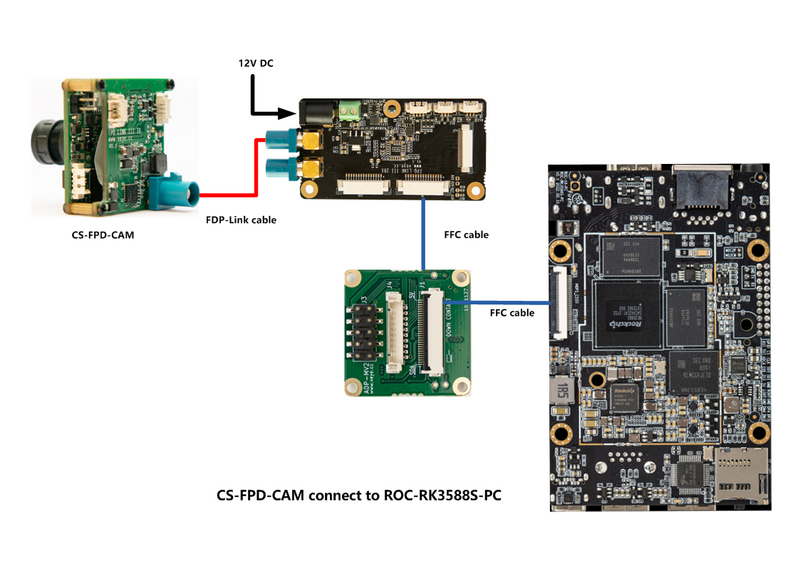VEYE CS Camera on Radxa Boards
How to use VEYE and CS series cameras on Radxa's RK35XX board
1 Overview
VEYE series cameras are the video streaming mode MIPI cameras we designed. This article takes Radxa's ZERO 3W board as an example to introduce how to connect VEYE series cameras to RK3566/RK3568/RK3588 system.
We provide drivers for Linux.
1.1 Camera Module List
| Series | Model | Status |
|---|---|---|
| VEYE Series | VEYE-MIPI-IMX327S | Done |
| VEYE Series | VEYE-MIPI-IMX462 | Done |
| VEYE Series | VEYE-MIPI-IMX385 | Done |
In addition, the driver for the Fpdlink connection mode has been finished on the Linux system.
2 Hardware Setup
Radxa ZERO 3W provides a 22-pin connector compatible with Raspberry Pi, allowing our camera to be installed on its motherboard without the need for an adapter board.
2.1 Connection of camera and ADP-TRadxa
The two are connected using 1.0 mm pitch*15P FFC cable with opposite direction. The cable must be inserted with the silver contacts facing outside.
2.2 Connection of ADP-TRadxa and Radxa Board
The two are connected using 0.5 mm pitch*30P FFC cable with same direction. The cable must be inserted with the silver contacts facing inside.
2.3 Overall connection
2.4 FPD-Link III Camera Connection Diagram
3 Introduction to github repositories
https://github.com/veyeimaging/rk35xx_Radxa
includes:
- driver source code
- i2c toolkits
- application demo
In addition, a compiled linux kernel installation package and Android image is provided in the releases.
4 Ubuntu
4.1 Upgrade Radxa Ubuntu system(RK356x)
4.1.1 Overview
This section describes how to update the RK35xx system to support our camera modules.
For the kernel version 4.19, we provide a deb installation package that can be installed directly.
For the kernel version 5.10, we provide a burning image.
For versions where no installer is provided, you will need to refer to later chapters to compile from the driver source code.
Although we are now using Ubuntu system as an example to introduce, other Linux distributions can also refer to this article.
4.1.2 kernel version 5.10
For the ROC-RK3588S-PC, we have provided an image of the release system.
Download the latest released image file corresponding to the camera model you are using from https://github.com/veyeimaging/rk35xx_Radxa/releases/ .
Refer to the Radxa documentation to burn in a standard system.
4.1.3 kernel version 4.19
4.1.3.1 Burn Radxa standard system
Refer to the Radxa documentation to burn in a standard system.
4.1.3.2 Using prebuilt Image and dtb file
Using the compiled debain installation package
On the RK35xx board,
Download the latest rk356x_Radxa_ubuntu.tar.gz from https://github.com/veyeimaging/rk35xx_Radxa/releases/ .
tar -xavf rk356x_Radxa.tar.gz
cd rk356x_Radxa/released_images/ROC-RK3566-PC/ubuntu/
sudo dpkg -i linux-image-4.19.232_4.19.232-21_arm64.deb
If the version does not match, it needs to be compiled from the source code.
4.2 Upgrade Radxa Ubuntu system(RK358x)
For the ROC-RK3588S-PC, we have provided an image of the release system.
Download the latest released image file corresponding to the camera model you are using from https://github.com/veyeimaging/rk35xx_Radxa/releases/ .
Refer to the Radxa documentation to burn in a standard system.
4.3 Check system status
Run the following command to confirm whether the camera is probed.
- VEYE-MIPI-XXX
dmesg | grep veye
The output message appears as shown below:
veyecam2m 4-003b: camera id is veyecam2m
veyecam2m 4-003b: sensor is IMX327
- Run the following command to check the presence of video node.
ls /dev/video0
The output message appears as shown below.
video0
For ROC-RK3566-PC, the camera is connected to i2c-4, for ROC-RK3588S-PC to i2c-7.
4.4 Application examples
4.4.1 v4l2-ctl
4.4.1.1 Install v4l2-utils
sudo apt-get install v4l-utils
4.4.1.2 List the data formats supported by the camera
v4l2-ctl --list-formats-ext
4.4.1.3 Snap YUV picture
v4l2-ctl --set-fmt-video=width=1920,height=1080,pixelformat='NV12' --stream-mmap --stream-count=100 --stream-to=nv12-1920x1080.yuv
For RK3566, also:
v4l2-ctl --set-fmt-video=width=1920,height=1080,pixelformat=UYVY --stream-mmap --stream-count=1 --stream-to=uyvy-1920x1080.yuv
Play YUV picture
ffplay -f rawvideo -video_size 1920x1080 -pix_fmt nv12 nv12-1920x1080.yuv
4.4.1.4 Check frame rate
v4l2-ctl --set-fmt-video=width=1920,height=1080,pixelformat=UYVY --stream-mmap --stream-count=-1 --stream-to=/dev/null
4.4.2 yavta
git clone https://github.com/veyeimaging/yavta.git
cd yavta;make
./yavta -c1 -Fnv12-1920x1080.yuv --skip 0 -f NV12 -s 1920x1080 /dev/video0
4.4.3 gstreamer
We provide several gstreamer routines that implement the preview, capture, and video recording functions. See the samples directory on github for details.
4.4.4 Import to OpenCV
First install OpenCV:
sudo apt install python3-opencv
We provide several routines to import camera data into opencv. See the samples directory on github for details.
In addition, this page from Radxa has some reference value.
4.5 Compile drivers and dtb from source code
- RK356x
https://github.com/veyeimaging/rk35xx_Radxa/tree/main/linux/drivers/rk356x
- RK358x
https://github.com/veyeimaging/rk35xx_Radxa/tree/main/linux/drivers/rk358x
5 i2c script for parameter configuration
Because of the high degree of freedom of our camera parameters, we do not use V4L2 parameters to control, but use scripts to configure parameters.
https://github.com/veyeimaging/rk35xx_Radxa/tree/main/i2c_cmd
using -b option to identify which bus you want to use.
- VEYE series
Video Control Toolkits Manual :VEYE-MIPI-327 I2C
- CS series
Video Control Toolkits Manual :CS-MIPI-X I2C
6 Android
6.1 Update Android system
- ROC-RK3566-PC
Download the latest rk356x_Radxa_android.tar.gz from https://github.com/veyeimaging/rk35xx_Radxa/releases/
- ROC-RK3588S-PC
Download the latest rk358x_Radxa_android.tar.gz from https://github.com/veyeimaging/rk35xx_Radxa/releases/
Burn the system refer to Radxa's documentation.
6.2 Check system status
Login system via ADB, then run the following command to confirm whether the camera is probed.
- VEYE-MIPI-XXX
dmesg | grep veye
The output message appears as shown below:
veyecam2m 4-003b: camera id is veyecam2m
veyecam2m 4-003b: sensor is IMX327
- Run the following command to check the presence of video node.
ls /dev/video0
The output message appears as shown below.
video0
The camera can be seen connected to the i2c-4.
6.3 Application example
The camera can be opened using the camera program that comes with the system.
6.4 Compile system from source code
- RK356x
https://github.com/veyeimaging/rk35xx_Radxa/tree/main/android/rk356x/drivers
- RK358x
https://github.com/veyeimaging/rk35xx_Radxa/tree/main/android/rk358x/drivers
7 Known issues
- The VICAP module of RK3588 does not support outputting the UYVY format, so please use the NV12 format instead.
8 References
- ROC-RK3566-PC Manual
https://wiki.t-Radxa.com/en/ROC-RK3566-PC/
- ROC-RK3588S-PC Manual
https://wiki.t-Radxa.com/en/ROC-RK3588S-PC/
- Radxa Linux User Guide
https://wiki.t-Radxa.com/en/Radxa-Linux-Guide/index.html
9 Document History
- 2024-04-17
Support kernel v5.10 on RK3566.
- 2023-05-22
Support Fpdlink-III on ubuntu system.
- 2022-12-28
Add support for RK358x.
- 2022-12-06
Support Android system.
- 2022-10-22
Release 1st version.